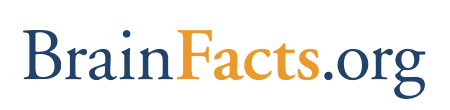Wireless Internet Access
As a service to annual meeting registrants, SfN provides free wireless Internet access in designated areas of the San Diego convention center during Neuroscience 2018. SfN will provide support for wireless users.
Wireless network users should reference the below FAQs and disclaimer before accessing the network:
Accessing Wireless
To access wireless Internet in the convention center at Neuroscience 2018:
- Bring a laptop, smartphone, or tablet with a built-in wireless network card or with an external wireless card that is 2.4/5.0 GHz (802.11a/b/g/n/ac) compatible
- Set your network card to use DHCP (or "Acquire address automatically")
- Set the SSID (wireless network identifier) to Neuroscience
Frequently Asked Questions
Why is SfN providing wireless Internet access?
We believe registrants will benefit from on-site access to the Internet, making the SfN annual meeting a more productive and enjoyable experience.
What can I do with wireless Internet access?
Feel free to browse the Web, communicate with your colleagues, or use it for any other Internet activity. Consider the security implications of using the wireless network and protect your laptop appropriately. We expect thousands of attendees to use the system at any given time, so please refrain from using bandwidth-intensive applications (e.g. video and audio streaming, app downloads, transferring large files, etc.) to prevent your wireless speed from slowing to a crawl.
Who can I contact if I have comments regarding Internet access?
We would like to hear your comments and suggestions regarding wireless Internet access. Contact meetings@sfn.org or stop by the Wireless Support desk, located at Attendee Services.
Who runs the wireless network?
The wireless network is owned and operated by SmartCity Networks. SmartCity personnel working in the San Diego Convention Center are in charge of maintaining the network during the meeting.
What computer hardware is required?
You will need a wireless network card that is 802.11a/b/g/n/ac compatible. There are many cards available from a wide variety of vendors that will work. Popular brands include Orinoco, Netgear, and SMC, which are available at many major electronics retail stores. Wireless networking is built into most laptops.
Can I receive help setting up my laptop?
If you already have wireless access with your laptop at home or in your office, enabling wireless access at the meeting will require minimal steps. A variety of websites provide technical support for wireless networks. [View Wireless Network Setup Guides example].
If you need additional assistance while on-site, please visit us at the Wireless Support desk, located at Attendee Services.
What operating systems can access the network?
Any computer or smartphone that uses a wireless network card can be configured to access the wireless network in the convention center. This includes all versions of Microsoft Windows, Apple operating systems, Android and many versions of Unix. In fact, most devices have built-in wireless network cards and can join the wireless network.
Where will wireless Internet access be available?
Wireless Internet access is available in the convention center lobbies, meeting rooms, and the exhibit hall. Certain areas of the convention center have a stronger wireless signal than others and you may find some locations have a very weak signal or none at all (just like cell phone service). The exhibit halls of the convention center will only support 5.0GHz (802.11n/ac)
How many people can use the network at the same time?
SmartCity Networks advises that thousands of attendees should be able to access the network at the same time. San Diego Convention Center along with SmartCity Networks has built an extensive wireless network to accommodate the load expected from such a large attendance.
Is the wireless network secure?
No. Due to the unrestricted nature of this service, do not consider the wireless network secure. All registrants using the network should take precautions to ensure their laptops are protected from network snoops and hackers.
Some precautionary measures include:
- Using the latest software patches and anti-virus software
- Using a personal firewall, such as ZoneAlarm, and enabling windows firewall for PC users
- Using VPN software (where possible) to securely communicate with office intranets
Many websites provide information on wireless network security. Meeting attendees are strongly urged to be cognizant of the risks associated with connecting to such a large, unregulated network. Before connecting to a network, verify that the network name (SSID) you are connecting to is a legitimate service. Avoid ad-hoc networks. Also read the disclaimer.
What can I do to enhance the security of my communications?
Keep in mind that no solution or practice can guarantee security, and not every solution can abate every security risk. Below are some personal practices and technology solutions to enhance security:
- Never leave your computer or device unattended
- Don't loan your computer or device to someone unfamiliar to you
- Log out of websites by clicking "log out" instead of just closing your browser or typing in a new Internet address
- Passwords should be a combination of letters and numbers
- Keep passwords and account numbers secure; don't store them on your computer or device or share them with anyone
- Change your passwords frequently
- When transmitting confidential information (i.e., credit card information), look for "https://..." in the web page address and a locked padlock (or key) icon on your Internet browser as indicators that you are accessing a secure site
- Use a virtual private network (VPN) solution if available and supported by the network
- Use a personal firewall if available and supported by the network
- Avoid using Web-based email or instant messaging that uses clear (unencrypted) text to send information you deem confidential
- Remove or disable your wireless card if you are working offline on your computer and you are not planning to connect to the wireless network
- Password protect your mobile devices and set them to auto lock at five minute intervals when there is no activity
Disclaimer of Warranties and Limitation of Liability
The wireless Internet access provided is for use free of charge by meeting attendees and staff only.
Wireless access is provided on an "as is" and "as available" basis and SfN does not warrant that this service will be uninterrupted, error-free, or free of viruses or other harmful components.
Users should be aware that there are security, privacy, and confidentiality risks inherent in wireless communications and technology, and SfN does not make any assurances or warranties relating to such risks.
By using wireless Internet access, a user agrees that SfN is not liable for any costs or damages arising from use of this service and SfN does not control any materials, information, products, or services on the Internet.